Windows Update Components Must Be Repaired Windows 10
Updating your Windows 10 system is crucial. Besides getting access to new and improved features, updates can also bring security improvements and patch up exploits from malicious cyber-criminals.
However, many users report running into errors when updating Windows 10. One of these is getting the "Windows Update components must be repaired" error after running the Update troubleshooter .
We're here to help you proceed from this annoying and seemingly unfixable error.

"Windows Update components must be repaired" error shows up in the Update troubleshooter.
What causes the "Windows Update components must be repaired" error?
At the time of writing, there isn't a definitive cause for this problem. However, the user base of Windows 10 is known for providing useful feedback, allowing us to pinpoint a few possible sources.
- The Windows Update Components are damaged or corrupted . The most likely cause of this error is the fact that the Update Components themselves were corrupted or damaged by an external source. The best thing you can do in this case is to reset these components and start with a clean plate.
- There's a problem with verifying your operating system . Windows Update needs to be able to verify the legitimacy of your system. If this process is unable to go through, you may end up seeing the "Windows Update components must be repaired" error when running the Update troubleshooter.
- You don't have enough available space on your device . Some users report that they see this error when trying to install a Windows 10 update to a disk that doesn't have enough free space.
- The date and time zone settings on your PC are incorrect . Rarely, but in specific cases, a wrong date or time zone setting can break Windows Update.
- A third-party antivirus application is messing up your update . Antivirus solutions are notorious for causing Windows 10 system issues on your computer. It's possible that the app you have installed right now is blocking Windows Update from performing its job.
While some of these are only general causes, some users report that they may lead to the "Windows Update components must be repaired" error showing up while you run the Update troubleshooter.
Fix: "Windows Update components must be repaired"
Now that we've taken a look at some possible sources for this issue, it's time to resolve it. You can find multiple methods for getting rid of this error below. Some of them are general troubleshooting tips, while other methods focus solely on Windows Update.
Solution 1: Boot your system in Safe mode
Safe mode allows your computer to boot with nothing but the necessary Windows 10 components. By doing this, you may be able to identify that a third-party app caused the "Windows Update components must be repaired" error, and it'll allow you to update your system.
- Hold the Windows + R keys on your keyboard to launch Run. Type in " msconfig " and click the OK button.
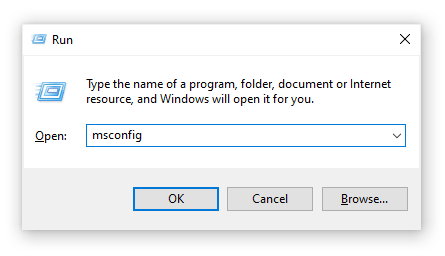
- Using the menu on top, switch over to the Boot tab.

- Under Boot options , check Safe boot . Make sure to keep it on the default Minimal setting, then click OK.
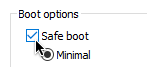
- Restart your computer and allow it to boot up fully in Safe mode. This will cause all missing Bluetooth elements to install.
- Repeat the first 2 steps, but this time, you need to uncheck Safe boot . When done, click OK.
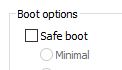
- Restart your computer and check if you can update Windows.
Solution 2: Reset the Windows Update Components
After you verify that Safe mode doesn't work, we recommend you follow up by resetting the Windows Update Components altogether. This is a long process that requires the use of the Command Prompt. However, if you correctly follow our steps, this solution is most likely to restore your updates.
- Press the Windows + R keys on your keyboard to launch the Run utility. Type in " cmd " and press Ctrl + Shift + Enter . This is going to open the Command Prompt with administrative permissions.

- The first thing you need to do is stop specific services that relate to Windows Update. The services we'll be asking you to stop are Background Intelligent Transfer , Windows Update , and Cryptographic Services . Input the following commands, pressing the Enter key after each line:
- net stop bits
- net stop wuauserv
- net stop appidsvc
- net stop cryptsvc
- Next, you need to delete the qmgr*.dat files from your computer. Input the following command and press Enter:
- Del "%ALLUSERSPROFILE%\Application Data\Microsoft\Network\Downloader\qmgr*.dat"
- The next step is renaming two folders. Input the following commands, pressing Enter after each one:
- Ren %systemroot%\SoftwareDistribution SoftwareDistribution.bak
- Ren %systemroot%\system32\catroot2 catroot2.bak
- After all of these steps, you can reset the BITS service and the Windows Update service security descriptor. To do this, input the following commands into the Command Prompt, pressing Enter after each one:
- sc.exe sdset bits D:(A;;CCLCSWRPWPDTLOCRRC;;;SY)(A;;CCDCLCSWRPWPDTLOCRSDRCWDWO;;;BA)(A;;CCLCSWLOCRRC;;;AU)(A;;CCLCSWRPWPDTLOCRRC;;;PU)
- sc.exe sdset wuauserv D:(A;;CCLCSWRPWPDTLOCRRC;;;SY)(A;;CCDCLCSWRPWPDTLOCRSDRCWDWO;;;BA)(A;;CCLCSWLOCRRC;;;AU)(A;;CCLCSWRPWPDTLOCRRC;;;PU)
- A new Command Prompt may appear on your screen. Here, you have to input the following command and press Enter:
- cd /d %windir%\system32
- Next, you need to reset the actual components. This requires time. Click here to access the list of commands you need to input. Don't forget to press Enter after each command!
- Restart your computer.
Solution 3: Perform a System File Checker scan
The System File Checker, also known as SFC scan, allows you to automatically fix a number of issues on your system. By running it, you may be able to get rid of the "Windows Update components must be repaired" error.
- Press the Windows + R keys on your keyboard to launch the Run utility. Type in " cmd " and press Ctrl + Shift + Enter . This is going to open the Command Prompt with administrative permissions.

- Type in the following command and press Enter: sfc /scannow
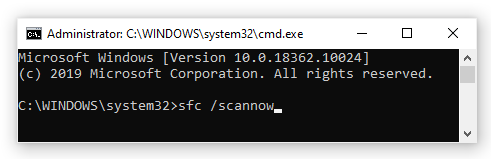
- Wait for the System File Checker to finish scanning your computer. If it finds any errors, you'll be able to fix them automatically through the SFC command itself, which may also fix related errors.
Solution 4: Run the DISM command
DISM is a command used to repair an image of Windows 10. By running it, you may be able to restore the problem that caused the "Windows Update components must be repaired" message to pop up in the Update troubleshooter.
- Press the Windows + R keys on your keyboard to launch the Run utility. Type in " cmd " and press Ctrl + Shift + Enter . This is going to open the Command Prompt with administrative permissions.
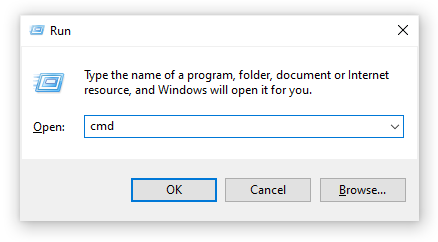
- Type in the following command and press Enter: dism.exe /Online /Cleanup-image /Restorehealth

- Wait for the DISM to finish running.
Method 5: Make available space on your system drive
When you don't have enough available space on the system drive (typically the C: drive), Windows Update will be unable to install updates.
Here are some incredible video guides you can follow to quickly free up space on your device.
- How to Uninstall Programs / Apps on Windows 10
- How to Use Storage Sense to Free Up Space on Windows 10
- Windows 10: How to Empty Recycle Bin
- How to Clean C Drive In Windows 10
Solution 6: Check and correct your Date & Time zone
In specific cases, having the wrong date and time zone settings may cause problems with Windows Update. We recommend you double-check and correct any issues manually.
- Click on the Windows logo in the bottom left corner of your screen, then choose Settings .
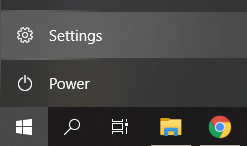
- Click on the Time & Language tile.
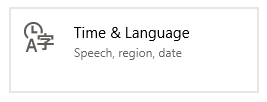
- Make sure to have " Set the time automatically " and " Set the time zone automatically " on.

- Switch to the Region tab, then select your country.

Solution 7: Temporarily disable your third-party antivirus
As mentioned above, third-party antivirus applications can block Windows Update from being able to perform updates. If this is the case, you need to disable them temporarily and update your system while they're turned off.
If you don't know how to disable your antivirus, we recommend looking up its name and turning to a support website or contacting the customer support.
Windows Update Components Must Be Repaired Windows 10
Source: https://softwarekeep.com/help-center/windows-update-components-must-be-repaired
0 Response to "Windows Update Components Must Be Repaired Windows 10"
Post a Comment